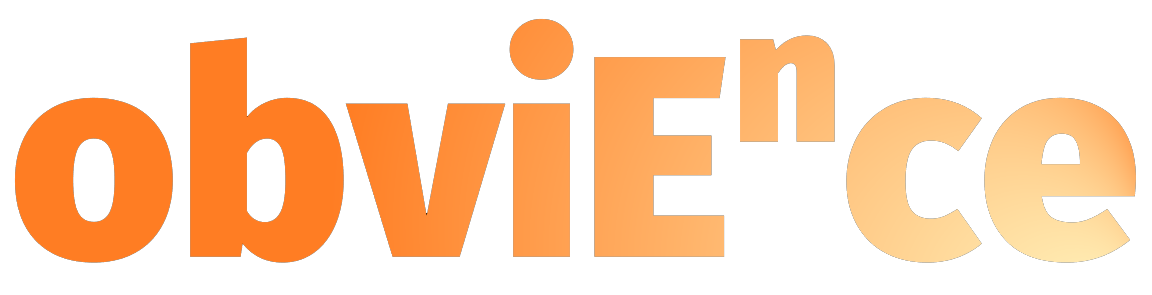Power BI Slicer Armageddon: Which One Reigns Supreme? 🔥
🚨 Power BI just dropped new slicers, and we're diving into the ultimate showdown: Tile, Text, List, and the mighty Super Filter! 🥊
From hierarchy support to pop-up modes, we’re comparing it all—what’s hot, what’s not, and which one you should use right now.
Curious? Check out the video and let me know your thoughts! 🔗👇
Unlocking the Power of Field Parameters in Power BI
Have you ever felt like managing your Power BI visuals is getting a bit overwhelming? You're not alone! But here’s some good news: Power BI’s Field Parameters feature is here to save the day (and your sanity).
If you haven’t tried this game-changing feature yet, you’re in for a treat. Field Parameters, still in preview, lets you create dynamic visuals that adapt based on the user’s input. This means fewer visuals to maintain, cleaner reports, and a much smoother experience for everyone involved.
Here’s the gist of it: instead of having separate pages or visuals for each KPI or dimension, you can create a single visual and let users toggle between options using slicers. Imagine switching between analyzing sales, cost, or volume with just a click—no more juggling multiple pages or duplicating visuals. Sounds amazing, right?
For example, I recently built a report where users could seamlessly switch between KPIs like sales, cost, and volume while also toggling dimensions like product categories and sales teams. It not only reduced the number of visuals I needed but also made the report incredibly interactive.
For details, watch this video
Revolutionize Date Filters in Power BI with Super Filter!
Data filtering is a cornerstone of building dynamic, user-friendly Power BI dashboards. But what if there was a tool that could revolutionize how you manage date filters? Enter Super Filter—a powerful, feature-packed custom visual available on Microsoft App Source.
In this article, we explore how Super Filter transforms date filtering into an intuitive, highly configurable experience.
Why Super Filter?
Super Filter isn’t just another slicer. It combines the capabilities of multiple visuals into one, providing flexibility and advanced features that make it a game-changer for Power BI users.
Key Features of Super Filter for Date Management
Customizable Sliders
Adjust the slider’s step size to move by day, week, month, or year. Whether you’re analyzing granular or broad timeframes, Super Filter adapts to your needs.Dynamic and Static Options
Choose between dynamic and static modes for your date sliders, giving you complete control over how data updates are handled.Calendar View with Heatmaps
Transform date filtering into a visually rich experience by switching to calendar mode. Add measures to visualize data directly on the calendar, and even set up heatmaps for quick insights.Preset Filters for Efficiency
Quickly filter by predefined options like today, yesterday, quarter-to-date, or fiscal year-to-date. This saves time and ensures consistency across reports.Multiple Date Ranges
Select and analyze multiple date ranges simultaneously, without repetitive clicks. Perfect for side-by-side comparisons or custom timeframes.Pop-Up Mode for Space Optimization
Save screen real estate with the pop-up mode. Minimize the filter visual and access it only when needed, keeping your dashboard clean and focused.