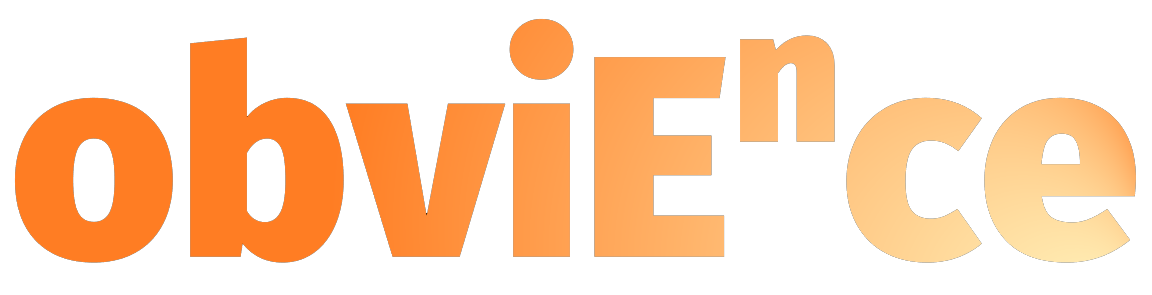Enhancing Collaboration in Power BI with Advanced Commenting Features
Power BI provides the basic ability to add comments at the report and visual level, which supports collaboration by enabling users to:
Tag colleagues in comments to notify them.
Add contextual bookmarks so that comments retain filter settings, ensuring a clear frame of reference for conversations.
This setup works well for straightforward scenarios but can become limited in complex workflows, such as large reports with multiple rows and columns of data. Comments can quickly become overwhelming to manage, especially when you need to track which items have been resolved.
Emulating Excel's Collaboration in Power BI
In Excel, users often add notes directly at the cell level, which fosters a detailed back-and-forth conversation. Power BI’s out-of-the-box solution doesn’t fully replicate this cell-level specificity or support tracking conversation status. However, by using Power BI’s matrix layout with bookmarks, users can add comments at specific points, though it lacks the structure for complex collaboration.
Enter Inforiver: Advanced Commenting and Collaboration in Power BI
Inforiver steps in to address these challenges by offering advanced commenting capabilities that align closely with Excel's. Here’s what Inforiver brings to the table:
Cell, Row, and Column-Level Comments: Inforiver allows users to comment at any data level, from individual cells to entire rows or columns. This granular control mirrors the functionality Excel users are accustomed to, making it easy to track feedback on specific data points.
Mentions and Notifications: Users can tag colleagues, who are then notified, bringing attention to relevant data. This keeps conversations timely and ensures nothing slips through the cracks.
Status Tracking: One standout feature in Inforiver is the ability to assign statuses (e.g., Open, Resolved) to comments. This feature helps teams prioritize and manage conversations effectively, especially for large data sets where multiple points require attention.
Comment History and Accessibility: A convenient hover-over function lets users see previous comments on any cell or row, making it easy to follow the conversation thread without losing context. This is particularly useful when revisiting discussions after data updates.
Writeback Capabilities: With Inforiver’s writeback functionality, comments can be stored in a database in JSON format, enabling easy retrieval for further analysis. This feature is perfect for audits and maintaining an organized history of collaborative discussions
Transform Excel report to Pro-Level Dashboards: Inforiver visual!!!
We have all worked with Excel reports which have a complex layout, with measures at different grain in the same report. How do we convert these reports to Power BI. I present a few options in this video and compare and contrast these options.
Each approach to transforming Excel reports into Power BI visuals offers unique advantages. The matrix visual is quick and straightforward to set up, making it ideal for simpler reports that don’t require multiple levels of aggregation. However, it’s limited in customization, especially for complex data hierarchies.
On the other hand, smart measures provide more control over data aggregation, allowing you to display metrics like ASP at the annual level while retaining monthly data for other metrics. Although effective, this method requires additional setup and knowledge of DAX.
Lastly, the Inforiver custom visual offers maximum flexibility with extensive formatting options and a highly customizable interface. While it does require a paid license, it’s a valuable option for reports that demand a professional look with advanced configuration and sorting capabilities. Each of these options can enhance your Power BI reporting, but choosing the right one depends on the level of detail and customization your project needs.
Fix SQL Analytics Endpoint Sync Issues in Microsoft Fabric – Data Not Showing? Here's the Solution!
If you’ve ever written data to your Lakehouse in Microsoft Fabric, only to find it missing when querying through the SQL Analytics Endpoint—don’t worry, you’re not alone! 😬
This issue has been a common pain point for many users, and I’ve been working through it myself. Thankfully, there’s a straightforward way to fix the sync problem, and I’ve created a detailed video to walk you through it.
If you’ve ever written data to your Lakehouse in Microsoft Fabric, only to find it missing when querying through the SQL Analytics Endpoint—don’t worry, you’re not alone! 😬
This issue has been a common pain point for many users, and I’ve been working through it myself. Thankfully, there’s a straightforward way to fix the sync problem, and I’ve created a detailed video to walk you through it.
📽️ Check out the full explanation in my video here:https://youtu.be/toTKGYwr278
Here is the code that I go over in the video:
import json
import time
import logging
from datetime import datetime
import pytz
import sempy.fabric as fabric
from sempy.fabric.exceptions import FabricHTTPException, WorkspaceNotFoundException
# Setup logging to show only warnings and errors
logging.basicConfig(level=logging.WARNING, format='%(asctime)s - %(levelname)s - %(message)s')
# Helper function to convert UTC time to Eastern Time
def convert_to_eastern(utc_time_str):
# Eastern Time Zone (ET)
eastern = pytz.timezone('US/Eastern')
if utc_time_str is None:
return 'N/A'
utc_time = datetime.fromisoformat(utc_time_str.replace("Z", "+00:00"))
return utc_time.astimezone(eastern).strftime('%Y-%m-%d %H:%M:%S %Z')
# Function to sync SQL endpoint with the Lakehouse
def sync_sql_endpoint(client, workspace_id, lakehouse_id):
try:
# Fetch SQL endpoint properties
lakehouse_info = client.get(f"/v1/workspaces/{workspace_id}/lakehouses/{lakehouse_id}").json()
sql_endpoint_id = lakehouse_info['properties']['sqlEndpointProperties']['id']
# Set URI for the API call
uri = f"/v1.0/myorg/lhdatamarts/{sql_endpoint_id}"
payload = {"commands": [{"$type": "MetadataRefreshExternalCommand"}]}
# Call REST API to initiate the sync
response = client.post(uri, json=payload)
if response.status_code != 200:
logging.error(f"Error initiating sync: {response.status_code} - {response.text}")
return
data = json.loads(response.text)
batch_id = data["batchId"]
progress_state = data["progressState"]
# URL for checking the sync status
status_uri = f"/v1.0/myorg/lhdatamarts/{sql_endpoint_id}/batches/{batch_id}"
# Polling until the sync is complete
while progress_state == 'inProgress':
time.sleep(1) # Polling interval
status_response = client.get(status_uri)
status_data = status_response.json()
progress_state = status_data["progressState"]
# Check if the sync completed successfully
if progress_state == 'success':
table_details = [
{
'tableName': table['tableName'],
'lastSuccessfulUpdate': convert_to_eastern(table.get('lastSuccessfulUpdate', 'N/A')),
'tableSyncState': table['tableSyncState'],
'sqlSyncState': table['sqlSyncState']
}
for table in status_data['operationInformation'][0]['progressDetail']['tablesSyncStatus']
]
# Print extracted table details
for detail in table_details:
print(f"Table: {detail['tableName']} Last Update: {detail['lastSuccessfulUpdate']} "
f"Table Sync State: {detail['tableSyncState']} SQL Sync State: {detail['sqlSyncState']}")
#uncomment if you need to see all the details
#display(status_data)
# Handle failure
elif progress_state == 'failure':
logging.error(f"Sync failed: {status_data}")
except FabricHTTPException as fe:
logging.error(f"Fabric HTTP Exception: {fe}")
except WorkspaceNotFoundException as we:
logging.error(f"Workspace not found: {we}")
except Exception as e:
logging.error(f"An unexpected error occurred: {e}")
# Main function to execute the sync
def run_sync():
# Initialize client
client = fabric.FabricRestClient()
# Fetching environment variables directly from Spark
workspace_id = spark.conf.get("trident.workspace.id")
lakehouse_id = spark.conf.get("trident.lakehouse.id")
# Execute the sync process
sync_sql_endpoint(client, workspace_id, lakehouse_id)
spark.sql("DROP TABLE IF EXISTS LH_AI_LAB.test1")
spark.sql("CREATE TABLE IF NOT EXISTS test1 AS SELECT * FROM LH_AI_LAB.EndPointTest")
run_sync()
What's Going On?
Let’s first talk about what’s happening under the hood. The main challenge is that sometimes, even though data is correctly written to the Lakehouse, it’s not immediately visible through T-SQL queries in SQL Analytics. This can be frustrating, especially if you’re relying on SQL Analytics for reporting or downstream processing.
The root of this issue often lies in the synchronization between the two systems. While Spark within the Lakehouse environment might have access to the most recent data, SQL Analytics sometimes lags behind.
The Solution
To address this, the key is to manually trigger a sync operation using a simple Python script. This script interacts with the SQL Analytics Endpoint to refresh metadata and force a sync, ensuring that the Lakehouse data is up-to-date and queryable via SQL.
In my video, I explain the entire workflow, but here’s a high-level breakdown of the steps:
Fetch SQL Endpoint properties – Identify the SQL Analytics Endpoint that needs to be refreshed.
Trigger a Metadata Refresh – Using a Python script, send a command to the SQL Endpoint to refresh the metadata.
Check Sync Status – Continuously monitor the sync process to ensure it completes successfully.
You don’t need to be an expert in Python to implement this, but it helps to understand the structure.
Credits:
Special thanks to Mark Pryce-Maher for his insightful post, which served as the foundation and inspiration for this video: https://medium.com/@sqltidy/delays-in-the-automatically-generated-schema-in-the-sql-analytics-endpoint-of-the-lakehouse-b01c7633035d